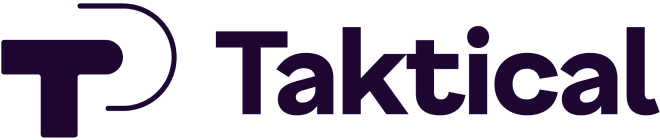With all of the stickers, filters and effects, Snapchat can be a fun app for users. When it comes to Snapchat marketing, the more than 500 million monthly active users make it a valuable social platform for reaching customers.
As fun and engaging as Snapchat can be, there was an issue many users complained about for a long time: the fact that you had to keep your finger pressed on the screen to keep recording. All it would take is one little slip of the finger and your recording session would be cut short. Not only that, but you couldn’t set your phone up to record and use both of your hands in the video. This left many looking for workarounds that would offer hands-free Snapchat recording.
Recognizing an issue that was annoying so many users, the team at Snapchat eventually released an update to make it possible for users to record without keeping their thumbs pressed down on the screen. In this post, we will show you how to record on Snapchat without holding the button.
How to Record on Snapchat Hands-Free
After years of complaints from users, Snapchat finally pushed through an update that allows for hands-free recording. While many may have missed this new feature, it is pretty easy to use. The following are the simple steps you need to follow for hands-free Snapchat videos on Android and iOS. Start by opening the Snapchat app on your phone. With the app open, press and hold the record button as you normally would when recording a Snapchat video. When you press the record button, a lock should appear next to it. If you are using an iPhone, the lock should be below the button, and if you are using Android, it should be to the left of the button. Just slide your finger over to the lock and then release it. The video will keep recording without your finger on the screen. You will also see a stop image in what was the record button. You can press the stop button to stop recording. That is how to record on Snapchat hands-free. It is really easy and it opens up a lot of options for recording different types of videos that would not otherwise be possible. However, iPhone users have a second option for recording hands-free in Snapchat.Alternative Method for iPhone Users
The in-app method for hands free recording should be good for most users, but iPhones have a feature that makes it possible to create a Snapchat timer for hands-free recording.- Go to Accessibility in your iPhone settings.
- Turn on Assistive Touch.
- Go to Create New Gesture.
- On the New Gesture Screen, press and hold your finger until the bar fills up.
- Save the gesture and give it a name.
- Exit settings and open the Snapchat app.
- Tap the dot for Assistive Touch.
- Tap custom and select the gesture you just created.
- Drag the gesture over the record button on Snapchat.