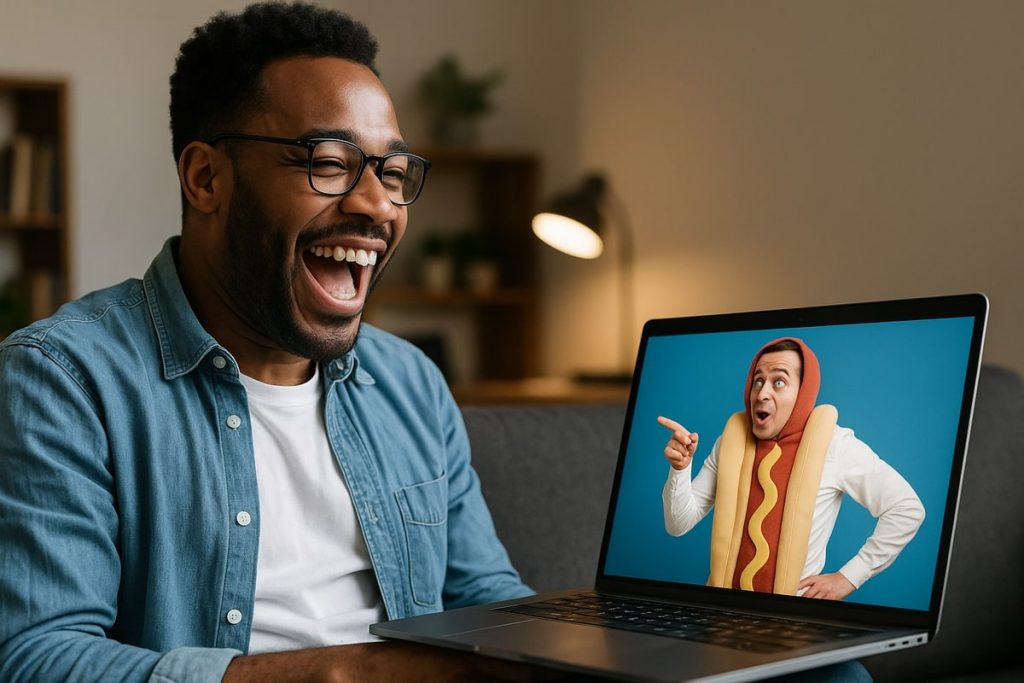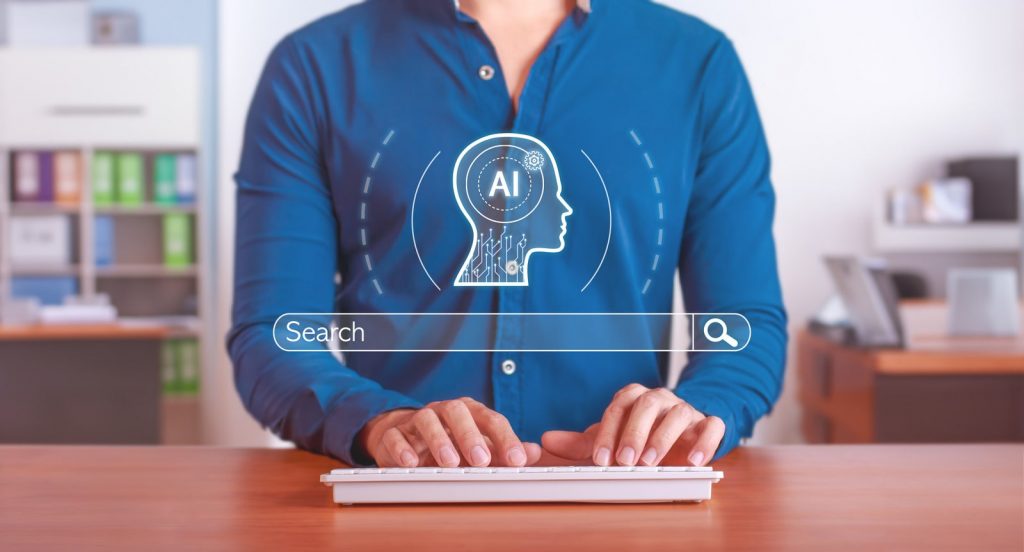If you’re a small business owner or work on the marketing team of a large organization, then it should come as no surprise that Facebook remains a hefty revenue driver and lead generation platform for eCommerce.
Facebook’s Marketplace and Ads offer brands and solo-preneurs the opportunity to compete for new business across a virtual exchange. Globally, Facebook Marketplace is used in 70 countries and by 800 million people. With no shortage of demand, Facebook continues to break records with the company’s Q4 2020 $20.7 billion reported revenue and 25% year-over-year growth, illustrating how much businesses and individuals are willing to spend on the social media site.
Mathematically, LinkedIn’s cost per lead estimations are considered to be the most expensive of all social media platforms, but Facebook reigns king in social ad return on investment (ROI). While this suggests Facebook remains a lucrative channel for both ad spend and investment, businesses risk wasted energy through other means unique to social media.
While Facebook moderators do their best to remove content that violates Facebook’s Terms of Service, brands must remain vigilant to police their own Business pages. If you’re a business owner who has suffered at the hands of a routine online harasser, we feel for you and thankfully, there is a solution.
Larger brands afford entire social media teams and experts to monitor their company’s online reputation. While some aspects of managing a business on Facebook can be coordinated or initiated directly, having dedicated resources is a plus. When met with an anonymous harasser with too much time on their hands, consider the act of blocking someone from your Facebook page. While this may seem extreme, consider the effect that person (or persons) has on the online experience of your prospects and customers.
In this article we’ll walk you through how to ban someone from your Facebook Business page, un-ban an individual, and remove a post or comment.
When Not to Block People on Facebook
A word of caution: Facebook’s ban feature should not be used by businesses looking to suppress the opinions or feedback from customers who genuinely undergo a bad experience. If you receive negative feedback or a negative review, be sure to respond to that person in an effort to build trust and respect among members of your online community.
Remain professional, correct the mistake (if there was one), and thank the person for bringing this issue to your attention. Removing content that you deem “unfit” for your page simply because it is unflattering will result in backlash. Followers tend to call-out the bad actions of online businesses given their relative anonymity. Bad word-of-mouth has a profound effect on your brand’s reputation.
How to Ban Someone Who Likes your Facebook Business Page
- Step 1: Navigate to “Settings.”
- Step 2: Select “People and Other Pages” in the left-hand column.
- Step 3: Search for the user you want to ban and click to check the box next to their name.
- Step 4: Select the gear icon and choose “Ban From Page.” Click “Confirm.”
How to Hide a Comment on a Facebook Post
- Step 1: Hover over a comment by the user and select “…” located at the right. Select “Hide Comment.”
- Step 2: Click “Ban [Name].”
How to Prohibit Messaging Your Facebook Business Page
- Step 1: Select “Inbox” at the top of your Page.
- Step 2: Choose the message from the person you want to ban on the left.
- Step 3: Select the “Mark as spam” icon.
How to Ban a Facebook User from Post on Your Business Page
- Step 1: Choose “Posts” from the left-hand column of your Page.
- Step 2: Select “Visitor Posts” at the right-hand side of your Page.
- Step 3: Locate the post by the user you want to ban and select the “…” icon.
- Step 4: Click “Ban From Page,” then “Confirm.”
How to Unban Someone From Your Facebook Business Page
- Step 1: Go to “Settings.”
- Step 2: Go to “People and Other Pages.”
- Step 3: Select the “People Who Like This Page” dropdown and choose “Banned People and Pages.”
- Step 4: Click to check the box next to the user you want to unban.
- Step 5: Click the gear icon and choose “Unban From Page,” then click “Confirm.”
If you’re interested in additional instructions for banning harassers on Facebook, check out the company’s help page, which includes details surrounding ‘classic’ business pages and more.
For related reading as part of our Facebook series, check out 4 Advantages Of Using Google And Facebook Ads For Your Online Store and The Absolute Worst Facebook Ads In 2020 from the Taktical blog.