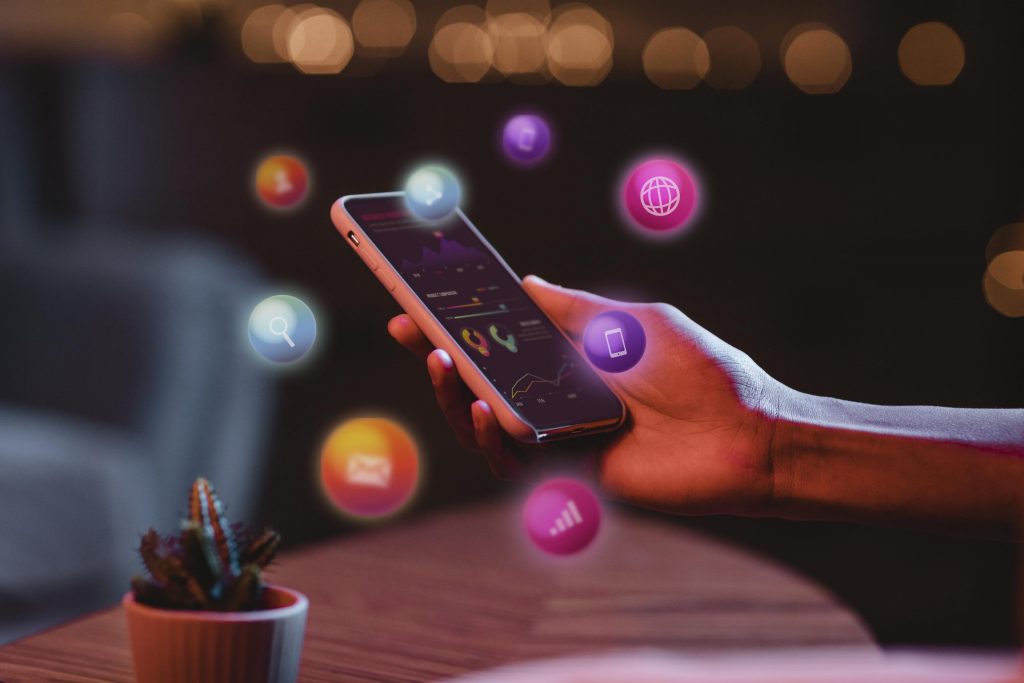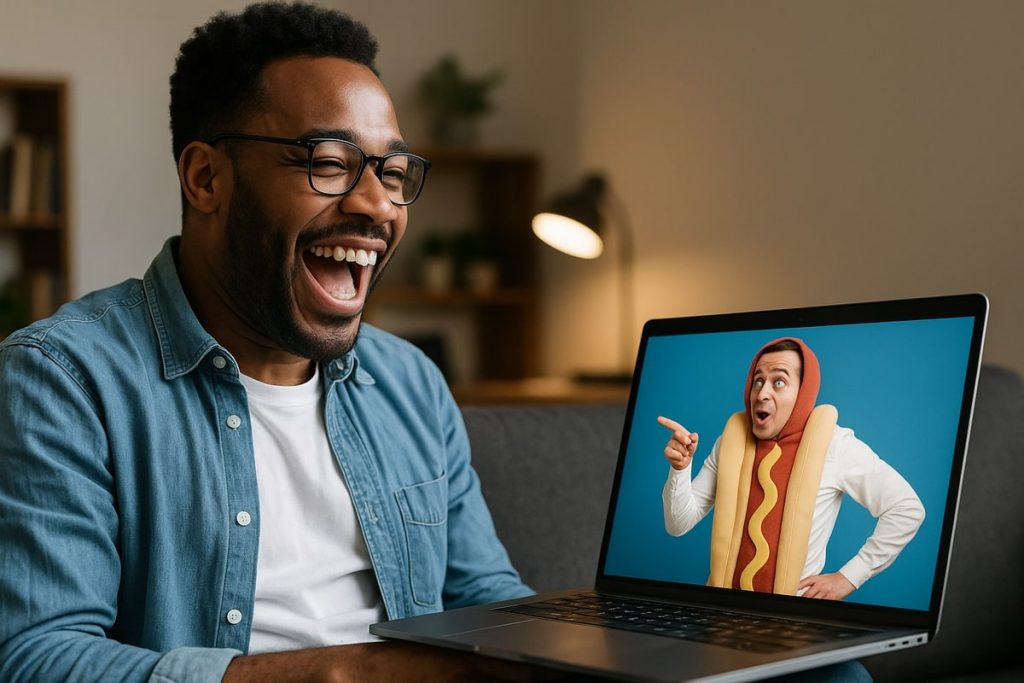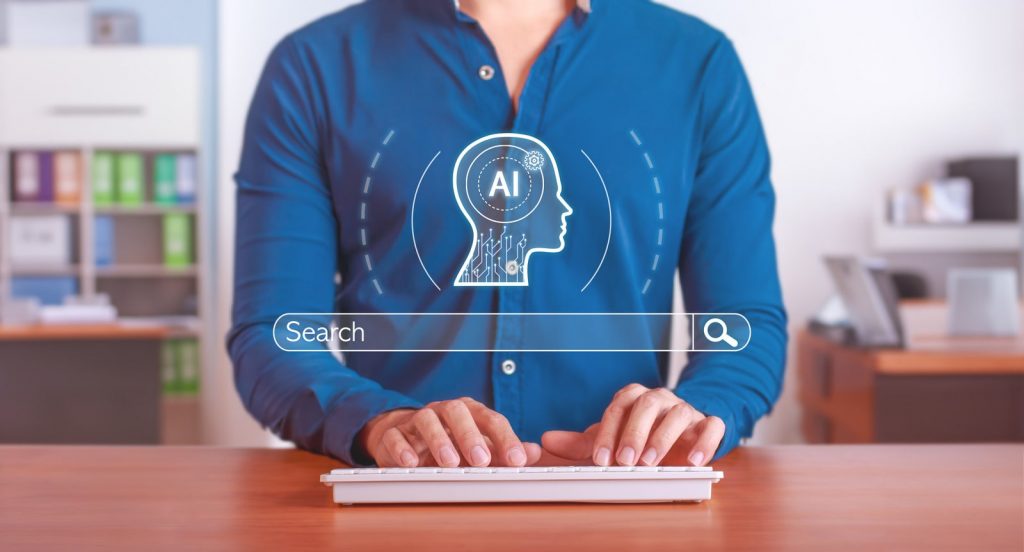Imagine this: your customer, ready to buy, is entering their credit card number on your mobile checkout page. But instead of a seamless experience, they’re battling a tiny keyboard, each tap a potential error, and the frustration builds.
With every typo, the chance of them giving up—and your sale slipping away—grows. It’s not just a small issue; mobile checkout friction is costing businesses millions in lost sales.
But what if there were an easy fix, one that could make data entry 521% easier?
Let’s dive into how a small HTML change can bring in 18% more sales by making mobile checkout a breeze.
Why Mobile Optimization Is Essential for Sales Growth
Over 50% of web traffic now comes from mobile devices. Yet, too often, mobile checkout flows aren’t optimized, leaving customers wrestling with clunky forms and small keyboards.
With more customers shopping on the go, they expect a fast, smooth experience from start to finish—especially when they’re ready to pay.
Statistics show that 70% of mobile carts are abandoned before purchase, and one major factor is frustration with mobile input.
While desktop users have the luxury of a full-sized keyboard, mobile users contend with cramped touchscreens.
Every tap on a tiny keyboard can become a frustrating roadblock on the path to checkout completion.
What’s the cost of these mobile roadblocks? Poorly optimized mobile sites lose billions every year due to abandoned carts and lost conversions. And often, the biggest issue is something as simple as a mistyped credit card number.
When customers encounter friction at this critical moment, many simply walk away. Recovering these sales can often start with well-crafted cart abandonment emails, but dealing with the core issue is the more effective approach.
How Typos Are Costing You Sales
It’s easy to make a typo on a mobile keyboard, especially with numeric inputs like credit card numbers. Small numbers, no tactile feedback, and the awkwardness of typing quickly increase the likelihood of errors.
Each of these errors takes time to fix, and some customers get so frustrated that they give up altogether.
These errors add up across all your potential customers. For every frustrated customer who abandons their cart, that’s a lost sale. And it’s not just about the immediate sale either; repeated frustration can make customers less likely to return, costing you future sales and customer loyalty.
A small improvement here can significantly reduce the number of abandoned carts and help recover those sales.
The Big Keyboard Solution for Mobile Optimization
Here’s where mobile optimization becomes your secret weapon.
Imagine this: What if, when your customer reaches the credit card field, the keyboard that appears is 521% larger than the standard?
Suddenly, entering that credit card number is easier, faster, and far less error-prone.
And the best part?
It only takes one small HTML change.
By setting your input fields to <input type=”number”>, you automatically trigger a larger numeric keyboard on most mobile devices.
This HTML tweak brings up a keyboard that only includes numbers, eliminating the need to switch between letters and numbers and reducing the risk of typos by a huge margin.
Here’s what that looks like in the code:
<input type="number" pattern="[0-9]*" inputmode="numeric" maxlength="16" placeholder="Enter your card number">This line does more than just make the keyboard larger; it also customizes the keyboard to only show numbers, meaning your customer can enter credit card information faster, with fewer mistakes.
And for you, that means fewer abandoned carts.
Step-by-Step Guide to Implementing the Mobile-Friendly Keyboard
Adding this simple line of code is just the beginning. Here’s a full breakdown to help you get the most out of your mobile optimization:
- Use the Right Input Type
Use <input type=”number”> for fields requiring numeric entry, such as credit card numbers or PINs. This change alone will display a larger, number-only keyboard on most mobile devices. - Specify the Input Mode and Pattern
Add inputmode=”numeric” and pattern=”[0-9]*” to reinforce that only numbers are acceptable. This helps ensure that customers don’t accidentally enter non-numeric characters that could trigger an error. - Limit Character Count
Set a maxlength attribute to control how many digits can be entered. For instance, set maxlength=”16″ for a standard credit card number, which will prevent the user from entering too many characters. - Optimize for Touch
Ensure that form fields and buttons are large enough for easy tapping, reducing errors and creating a better user experience overall. - Test Across Devices
Verify that the input type works on all major mobile devices, especially Android and iOS, to ensure a consistent experience for all customers.
Making these small adjustments takes just minutes, but the payoff is substantial.
Customers who find it easier to input information are less likely to abandon the checkout process, translating directly into more completed sales.
The ROI of Mobile Optimization: More Sales, Happier Customers
So, what’s the impact?
By reducing errors and making the checkout process easier, you’re not just improving the user experience; you’re reclaiming lost sales and building trust with customers.
Even a slight reduction in mobile cart abandonment can lead to a substantial increase in revenue.
Consider this: If optimizing the mobile checkout flow reduces errors by just 10%, you could see an 11% lift in completed sales, according to industry data on mobile conversion rates. And the benefits go beyond a one-time lift.
Customers who have a smooth experience on your site are more likely to return, improving their lifetime value to your business. The same goes for customers who see clear and engaging product details.
Even more, major brands that have optimized their mobile checkout process report increases in conversion rates and customer satisfaction.
Every small optimization—like ensuring the keyboard is user-friendly—contributes to a friction-free experience that customers appreciate and remember.
Wrapping Up
Mobile optimization is no longer optional—it’s essential for capturing sales in today’s market.
Small frustrations like tiny keyboards, tricky data entry, and checkout errors add up to substantial losses. But with one simple change in your HTML, you can create a smoother, easier experience that keeps customers engaged and buying.
Ready to reclaim lost sales?
Update your input fields, make data entry easier, and start tracking the impact on your conversion rates. When customers find it easy to pay, you’ll see the difference in your bottom line.
Take action today. Optimize for mobile, reclaim those lost sales, and build a seamless checkout experience that keeps customers coming back.
With these simple changes, you can enhance your mobile checkout flow, reduce errors, and watch your mobile conversion rates soar.
Every tap your customers make should lead them closer to checkout, not farther from it.