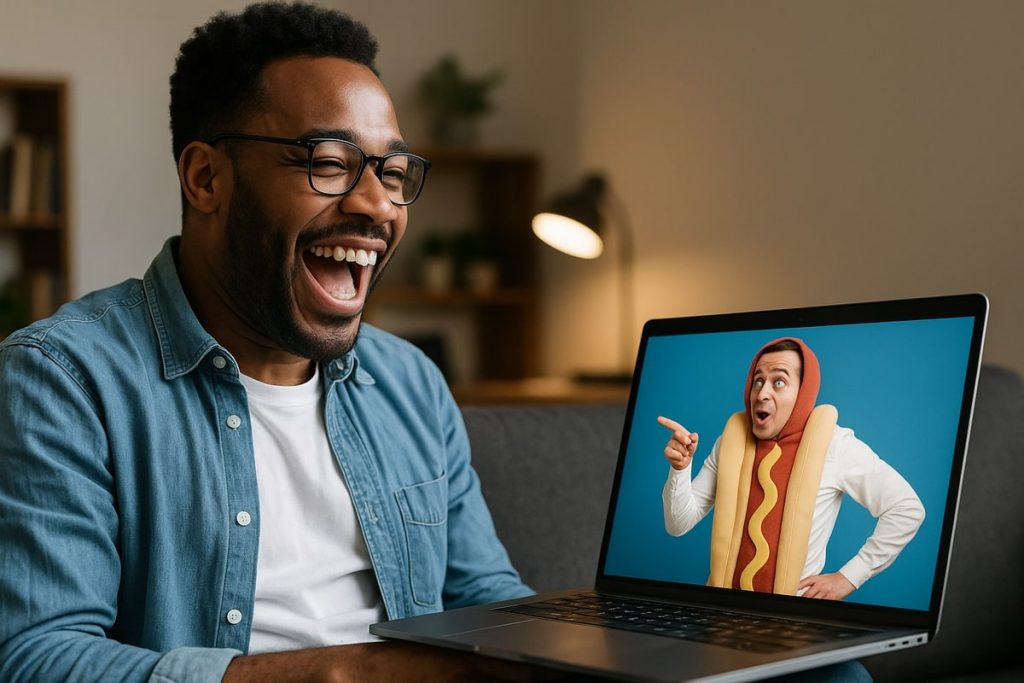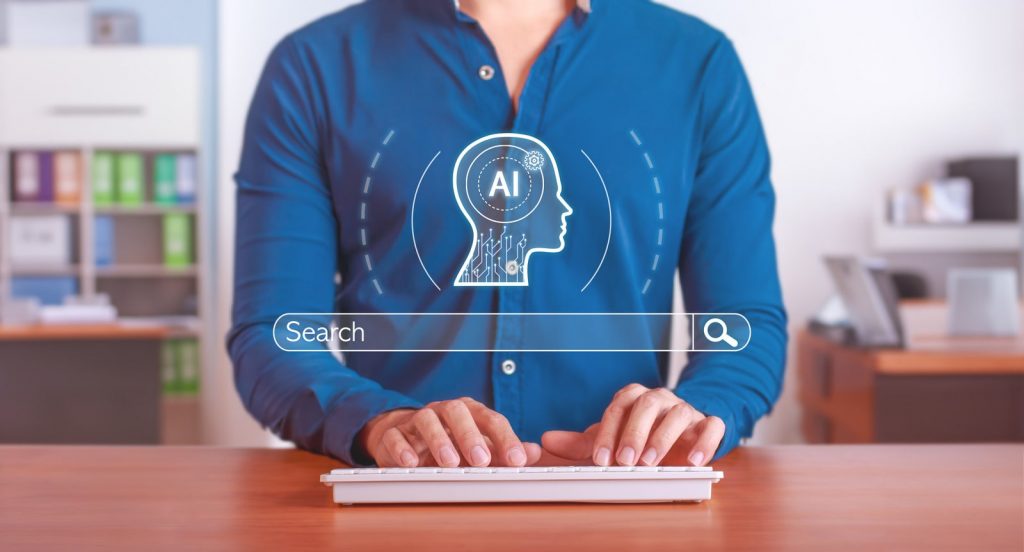With so many amazing memories being captured on social media platforms it’s important to ensure these photos and videos are properly saved. Saving Snapchat memories and Snapchat data allows you to relive fun life experiences and share snaps and stories with friends or family.
The saving of memories and Snapchat data even allows brands to reuse memorable videos and photos for social media advertising.
The value of a snap or story that has created high levels of engagement or allows you to relive an amazing vacation or adventure can be absolutely priceless.
How to Save All Memories to Camera Roll
In order to revisit memories, in particular, you have to manually save each and every memory to your camera roll because the information is stored in Snapchat’s cloud system by default. It’s commonly believed that saving each and every snap individually is the best way to accomplish this task, but there is another way that Snapchat has built into the app.
If you want to save all of your memories to the camera roll at once, the process is actually quite simple. By navigating through a few settings pages you will be able to prevent the mistake of forgetting to save a great video or photo with family.
All you have to do to save memories to your camera roll is navigate to the gear-shaped settings tab in the top right-hand corner of your Snapchat app which will take you to the settings screen.
Scroll down to memories (which will be under ‘Snapcash’) and select ‘Save To…’ which will then leave you a few options. You can select to save your snaps and stories to your camera roll only or to your memories & camera roll. By selecting one of these two options, you’ll never have to forget about losing a Snapchat memory in the cloud.
How to Save All Memories to Camera Roll
If you have not been individually saving your memories to the camera roll prior to changing Snapchat settings as discussed above, you’ll have to go back and manually save them. In order to begin the process, just select a memory so that you are able to see three small white dots in the top right-hand corner.
When you click on the three dots you’ll be taken to a new menu, a menu where the first option is ‘Export Snap’. Once you have selected ‘Export Snap’ you’ll be able to choose the camera roll and in turn save the photo to your iCloud, photo hard drive or anywhere else you’d like.
Saving a memory to your camera roll means that you will be able to access that photo or video in the same way that you would access a photo that you took on your phone.
How to Save Snapchat Photos to Camera Roll
Saving a photo that you have just taken on Snapchat to your camera roll before you have sent it to your contacts is just as easy. All you have to do is take a photo or video and then click on the download button (bottom right-hand corner) and the photo will be saved to your camera roll.
How to Save Pictures from Snapchat Chat to Camera Roll
Photos that are sent via chat are unlike photos that are simply sent with a time-limit to a contact that cannot be saved. Any user can send a photo from their camera roll or a saved memory via chat to a contact to laugh about a fun time, recall an event or revisit an adventure.
In order to save a picture from Snapchat chat to your camera roll just select the chat in which the photo was sent, click and hold your finger on the photo and select ‘Save to Camera Roll’ when the option appears. With tactics like this, you can include shared photos in your Snapchat advertising strategy with ease.