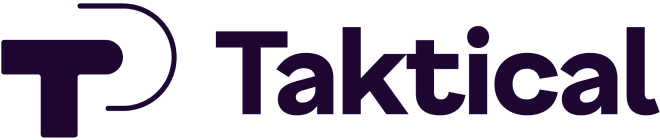If you want to make the most of your Facebook ads, then setting up a Facebook Pixel is essential. A pixel helps businesses better understand their audience based on the activities they participate in on Facebook. Specifically, this analytical tool can be used for the following:
- Find new people who will be interested in your business
- Drive sales by reaching the right audience
- Provide accurate reports about how your ad performed
- Download Google Chrome
- Visit the Google Chrome Store
- Type in “Facebook Pixel Helper” where it says search
- Press “Add to Chrome”
- Press “Add Extension”
- Check that the Pixel Helper icon is now located in your address bar. It will have a “</>” symbol.
Is the Facebook Pixel Working?
When the Pixel Helper icon is blue, this means that your Facebook Pixel is showing on that page. If your Facebook Pixel Helper is not blue, then you will need to set up your Facebook pixel and place the code on your website. Common Notifications from the Facebook Pixel Chrome Extension- No Pixel Found: The Helper can’t find any code supporting a pixel. Verify that your Pixel ID on Facebook is correct and that the code is embedded onto your webpage.
- Invalid Pixel ID: Go back to your Facebook Ad and make sure the Pixel ID matches the one you have embedded on your website.
- Not Standard Event: This means that the Pixel Helper does not recognize the event you are choosing to monitor on your webpage. If you created an event on purpose that is not recognized, then you can ignore this message, but it is recommended for feedback purposes that you use standard events, like “Purchase” and “Subscribe.”
- Pixel Could Not Load: This likely means that your pixel code was embedded incorrectly. Try rewriting the code.
- Duplicate Pixels Found: Try to stick to one pixel per page as it increases the accuracy of reporting on an advertisement.
- Pixel Activated Multiple Times: This means that the code for your pixel has been embedded in multiple places on a single webpage. You should delete these codes except for one to prevent confusion.